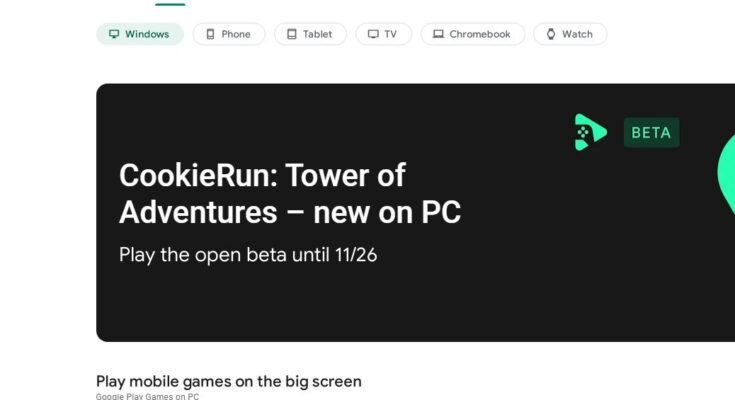Learn how to use the Google Play Store effectively with this comprehensive guide. Find, install, and manage apps on your Android device hassle-free!
Introduction
Google Play Store is a widely popular platform that offers millions of apps to users for download and installation on their Android devices. Whether you are a new user or an experienced one, it’s essential to know how to navigate the Google Play Store effectively to find and install the apps that best suit your needs. In this article, we will provide a step-by-step guide on how to use the Google Play Store efficiently. Let’s dive in!
How to Access the Google Play Store
- Open the Google Play Store app on your Android device. If you can’t find the app on your home screen or app drawer, you can search for “Google Play Store” using the device’s search function.
Basics of the Google Play Store Interface
Once you have accessed the Google Play Store, you will be greeted with a user-friendly interface that allows you to explore, search, and download apps. Here are the key elements of the interface:
- Featured Section: The initial screen displays a carousel of featured apps and games handpicked by Google. It highlights popular and trending apps.
- Navigation Drawer: Located on the left side of the interface, the navigation drawer provides access to various sections of the Play Store, including apps, games, movies, books, and more.
- Search Bar: The search bar at the top allows you to search for specific apps, games, or other content.
- App Categories: Below the search bar, you will find different categories such as Top Charts, Editor’s Choice, Categories, and Family. These categories help you browse and discover new apps.
Finding and Installing Apps
Now that you are familiar with the basic interface, let’s explore how to find and install apps from the Google Play Store.
- Searching for Apps: To search for a specific app, use the search bar at the top of the screen. Type the name of the app or relevant keywords, and tap the search icon.
- App Details: Once you tap on an app, you will be taken to its dedicated page. Here, you can read a brief description, check user reviews and ratings, view screenshots, and see additional information about the app. If the app meets your requirements, tap the “Install” button.
- Permissions: Before installing an app, be sure to review the permissions it requires. Permissions specify the access the app has to your device’s resources and data. If you are comfortable with the permissions, tap “Install” again to proceed.
- Automatic Updates: By default, Google Play Store automatically updates the installed apps on your device. If you prefer to control the updating process, you can disable automatic updates or set them to Wi-Fi only.
- Payment Methods: Some apps and content may require a purchase. You can add payment methods to your Google Play account to make secure transactions. Accepted payment methods include credit and debit cards, Google Play gift cards, and PayPal.
Managing Installed Apps
Once you have installed apps from the Google Play Store, managing them is a breeze. Here are some useful features and options:
- Updates: Visit the “My apps & games” section in the Play Store’s navigation drawer to see a list of apps that have available updates. Update individual apps or choose “Update all” to update all apps at once.
- Uninstalling Apps: If you want to remove an app from your device, go to the “My apps & games” section, choose the app you want to uninstall and tap on the “Uninstall” button.
- App Permissions: To review and manage app permissions, go to “Settings” on your Android device, select “Apps,” and choose the app you want to edit permissions for. From there, you can grant or revoke specific permissions.
Conclusion
Using the Google Play Store is essential for Android users to discover, install, and manage apps. By following the steps outlined in this guide, you can effectively navigate the Play Store, find the apps you need, and stay up-to-date with the latest updates. Enjoy exploring the vast library of apps available on the Google Play Store and make the most out of your Android experience!