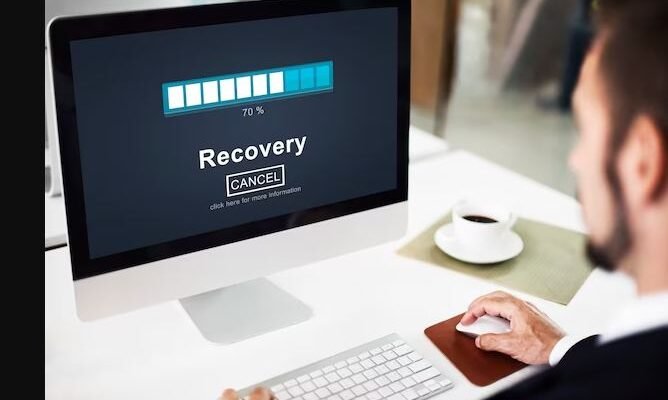Discover the best methods to increase laptop battery timing for your ACer laptop. Learn how to optimize power settings and manage running applications for better performance.
Introduction
Are you tired of your ACer laptop battery draining quickly? Don’t worry, we’ve got you covered. In this article, we will discuss some of the best methods to increase the battery timing of your Acer laptop. With these tips and tricks, you’ll be able to maximize your laptop’s battery life and ensure that it lasts longer. So, let’s dive in and discover how to extend the battery timing of your Acer laptop.
Understanding Battery Performance
Before diving into the ways to increase laptop battery timing, it is essential to understand how laptop batteries work. Acer laptops typically use lithium-ion batteries, which are known for their high energy density and long life. However, various factors can affect the performance of these batteries.
- Usage Patterns: One of the key factors that determine battery life is how you use your laptop. Running resource-intensive applications, gaming, or multimedia tasks can drain the battery quickly. Therefore, it’s essential to monitor your laptop usage and optimize it accordingly.
- Power Settings: Laptop power settings play a crucial role in maximizing battery life. Adjusting settings such as screen brightness, power plans, and sleep modes can significantly impact battery performance.
Now that we have an understanding of how laptop batteries work let’s delve into some practical methods to increase the battery timing of your Acer laptop.
Tips to Increase Laptop Battery Timing
- Optimize Power Settings: Adjusting power settings is one of the easiest ways to extend your laptop’s battery life. Lower your screen brightness and turn off unnecessary power-consuming features like Bluetooth and Wi-Fi when not in use. Additionally, select power-saving plans that are designed to conserve battery life.
- Manage Running Applications: Running multiple applications simultaneously can drain your laptop’s battery quickly. Close unnecessary applications and use task managers to end processes that are not in use. This will help reduce the overall power consumption of your laptop.
- Manage Background Processes: Many applications run background processes that consume power even when you’re not actively using them. Identify and disable such processes to conserve battery life. You can use task managers or specialized software to monitor and manage these processes effectively.
- Reduce Screen Brightness: The display is one of the components that consume a significant amount of power. Lowering the screen brightness can have a noticeable impact on the overall battery life. Adjust the brightness to a level that is comfortable for you while conserving battery power.
- Enable Power-Saving Features: ACer laptops come with various power-saving features that can help extend battery life. Enable features such as Power Nap, which allows your laptop to conserve power when the display is off but the system is still running.
Taking Care of Your Laptop Battery
Apart from implementing the above methods, it’s essential to take care of your laptop battery to maintain its performance in the long run. Here are some additional tips to ensure maximum battery life:
- Avoid Extreme Temperatures: High temperatures can degrade battery performance. Avoid exposing your laptop to extreme temperatures and never leave it in a hot or cold car.
- Regularly Update Drivers and Firmware: Keeping your laptop’s drivers and firmware up to date can improve overall battery performance. Manufacturers often release updates that address battery-related issues, so it’s essential to install them regularly.
- Utilize Sleep and Hibernate Modes: When you’re not using your laptop, consider putting it to sleep or hibernate mode instead of leaving it on. These modes help preserve battery life by reducing power consumption while keeping your work intact.
In conclusion, increasing the battery timing of your ACer laptop is possible with some simple adjustments and proper care. By optimizing power settings, managing applications, and taking care of your laptop battery, you can significantly extend its life and ensure that it performs optimally. Apply these methods and enjoy a longer-lasting battery on your ACer laptop.